ChatGPT Plugin
We're thrilled to introduce a powerful collaboration that combines the capabilities of Close with the AI brilliance of ChatGPT. You and your team can further streamline your workflows, see lightning-fast insights, and take advantage of automated email drafting.
Watch a quick demo, hosted by our Director of Sales & Marketing Nick Persico.
Getting Started with the ChatGPT Plugin
Login or Sign Up: Head to your ChatGPT account. If you don't have an account, you'll need to sign up.
Make sure you have a ChatGPT Plus subscription, as it's the only way to access GPTs. You can purchase it from your account settings in the bottom left corner.
Enable the Plugin: In your account settings, go to "Beta features" and toggle on the Plugins option.
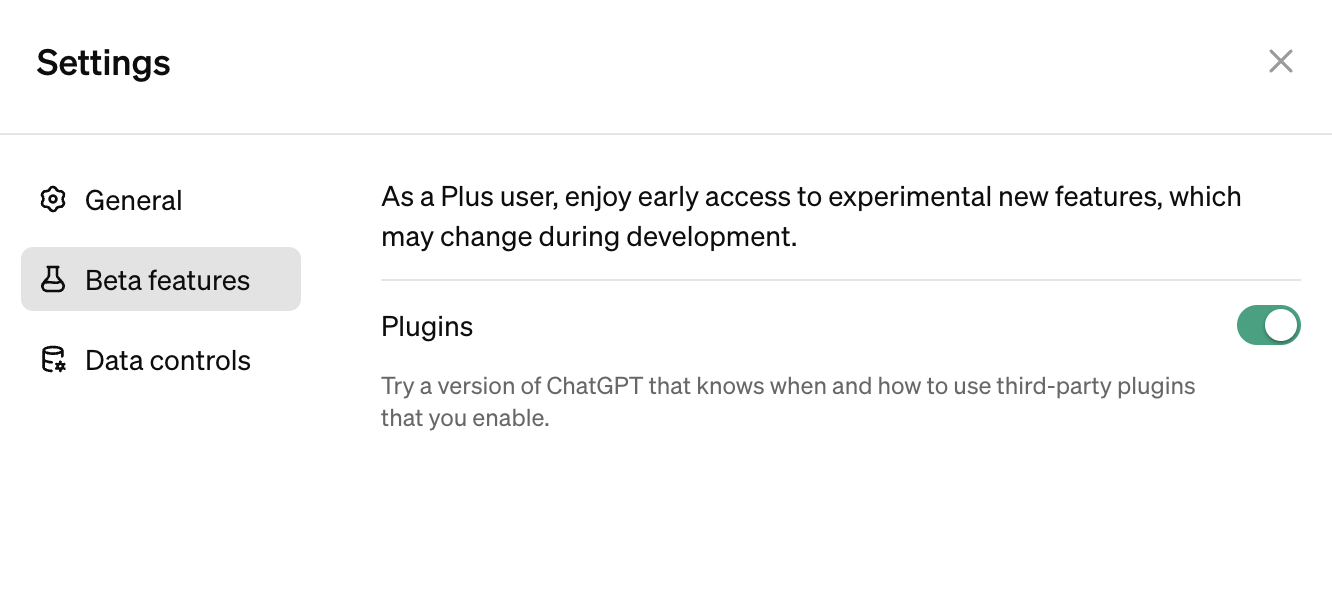
Use the GPT: From the left sidebar, select "Explore GPTs" from the upper-left corner. In the explorer, search for "Close CRM" and click on it to open the Close GPT in a new window.
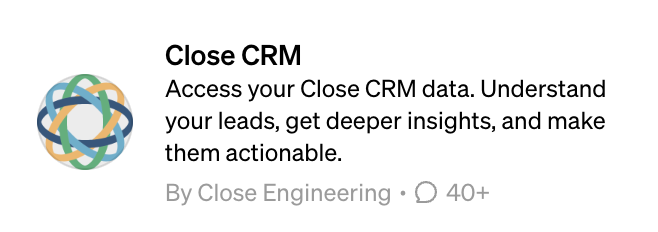
Connect to Close: Enter in a chat prompt. You'll be asked to sign in with your Close account at this point.
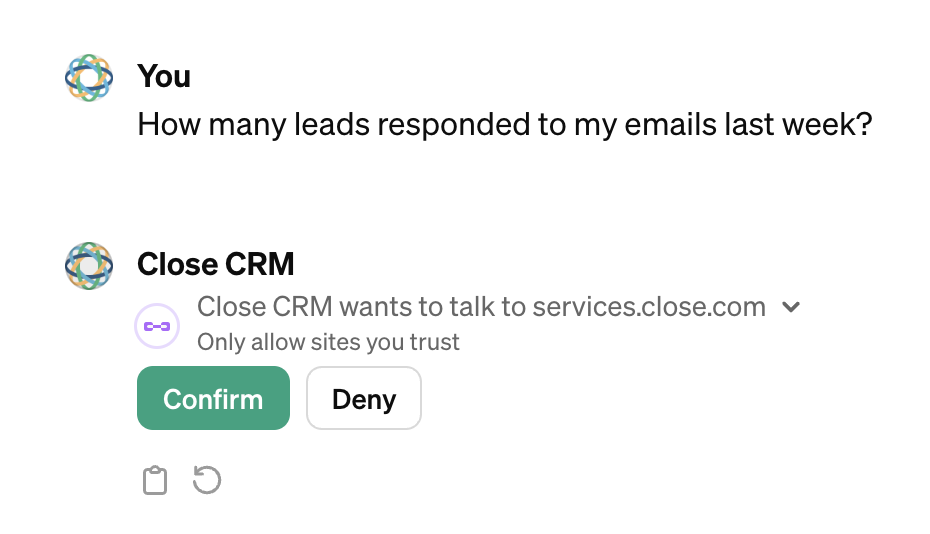
Use Cases
Once you've set up the Close CRM plugin, you can immediately use it for analyzing your lead data. Here are some examples:
Lead and Activity Summarization
ChatGPT can summarize recent lead/customer activity, including email, notes, call notes, custom activities, meetings, and tasks. You can also assess sentiment and context for sales and account management actions:
- "Based on the meetings, notes, and call notes for lead XYZ, list the most common sales objections."
- "Is lead XYZ at risk of churning based on recent activities?"
- "Prepare a list of 5 important talking points for the account review call with lead XYZ."
- "Is lead XYZ qualified?"
You can use lead IDs and lead names for these queries.
Additionally, ChatGPT can draft emails and meeting agendas based on lead context:
- "Draft a customer email with follow-up and propose next steps based on lead XYZ's activity."
- "Create an agenda for the next sync with the Sales/Success/Engineering team based on lead XYZ's activity."
Reporting and Lead Segmentation
You can ask ChatGPT for reporting and lead segmentation insights. For instance:
- "Show me leads with active opportunities."
- "Show me leads that haven't been contacted in 3 months (by email, call, or SMS)."
- "Show me leads in potential status with no assigned lead owner."
- "Run Call/Email/Meeting/SMS Analysis for lead XYZ, visualize data."
See additional examples and get inspiration on the Close Blog.
Advanced Data Analysis
As a bonus, you can perform Advanced Data Analysis. Select "Advanced Data Analysis" from the dropdown and upload a file using the plus icon in the chat on the left. We recommend exporting data from Close to a CSV for this.
Please note that Advanced Data Analysis is separate from plugins. While this workflow might not be the most convenient, it's currently the only way to utilize Advanced Data Analysis.
Things to Remember
- ChatGPT provides non-deterministic answers and may occasionally generate incorrect information.
- Your data may be used to trail OpenAI models. You can disable your chat history and training in your ChatGPT settings.
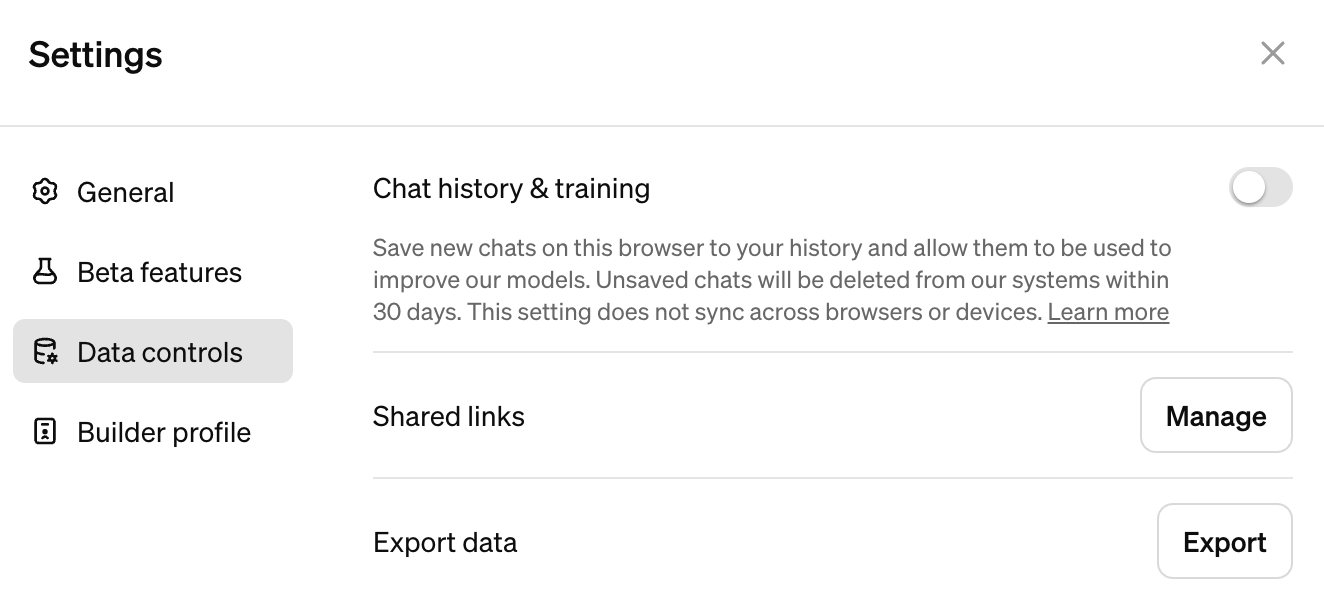
- Anyone who uses the Close ChatGPT plugin who doesn't want to have their data used in training models should send requests individually to open a Privacy Request.
:::

